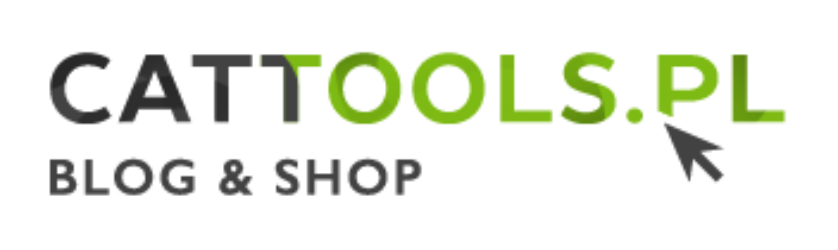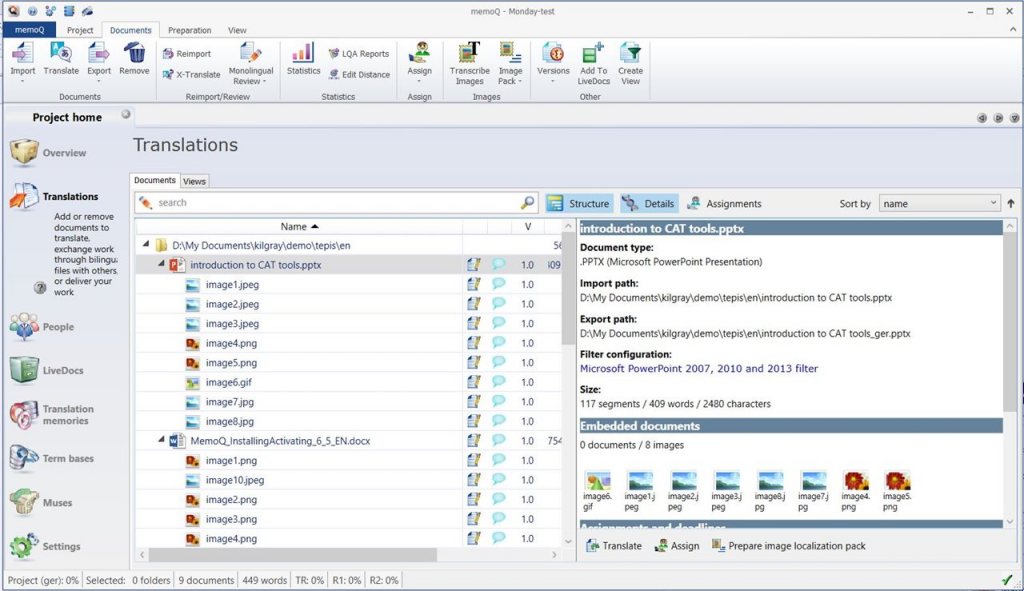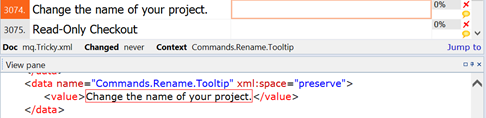The Release 2 of memoQ 2014 will be made available for download on 10th Dec 2014 to everyone with a valid support contract, and for all new users.
Here’s what you should expect when you decide to upgrade.
The first change to notice and the main theme of this release is, not surprisingly, the ribbon.
On the one hand, it is a radical change – all menus in memoQ 2014 R2 were redesigned and reinvented. Such changes are often made with new and less advanced users in mind, and may be a less welcomed by those advanced in the use of the software. If you already know where to find all the features you need, and now everything gets shuffled, and you have to browse through the menu to find the most obvious buttons, it might be problematic. I still remember the switch between Office 2003 and 2007, and the frustration it caused.
On the other hand, the ribbons became so common, and expected by most users, that finding it in memoQ somehow feels just right and natural. memoQ’s ribbon is very well designed and planed. The icons and features are arranged in such a way, that even if you don’t know where to find something, you get there two clicks later anyway.
I won’t risk it to say that everybody is going to like it instantly, but that’s something to check for your own.
There is one thing, though, that I don’t like about the ribbon. I don’t like the fact that it is absent from Settings and Resource Console. I like consistency, thus I’m actually looking for memoQ to „ribbonize” even more :).
If you haven’t had time to check the new version and want to get the preview of the ribbon – here are some screenshots for you.
[images picture_size=”auto” lightbox=”yes” class=”” id=””]
[image link=”https://cattools.pl/wp-content/uploads/2014/12/5-project-project.png” linktarget=”_self” image=”https://cattools.pl/wp-content/uploads/2014/12/5-project-project-300×181.png” alt=””]
[image link=”https://cattools.pl/wp-content/uploads/2014/12/4-project.png” linktarget=”_self” image=”https://cattools.pl/wp-content/uploads/2014/12/4-project-300×181.png” alt=””]
[image link=”https://cattools.pl/wp-content/uploads/2014/12/6-project-preperation.png” linktarget=”_self” image=”https://cattools.pl/wp-content/uploads/2014/12/6-project-preperation-300×181.png” alt=””]
[image link=”https://cattools.pl/wp-content/uploads/2014/12/12-project-editor-translation.png” linktarget=”_self” image=”https://cattools.pl/wp-content/uploads/2014/12/12-project-editor-translation-300×181.png” alt=””]
[image link=”https://cattools.pl/wp-content/uploads/2014/12/12-project-editor-review.png” linktarget=”_self” image=”https://cattools.pl/wp-content/uploads/2014/12/12-project-editor-review-300×181.png” alt=””]
[image link=”https://cattools.pl/wp-content/uploads/2014/12/14-project-editor-edit.png” linktarget=”_self” image=”https://cattools.pl/wp-content/uploads/2014/12/14-project-editor-edit-300×181.png” alt=””]
[image link=”https://cattools.pl/wp-content/uploads/2014/12/14-project-editor-view.png” linktarget=”_self” image=”https://cattools.pl/wp-content/uploads/2014/12/14-project-editor-view-300×181.png” alt=””]
[image link=”https://cattools.pl/wp-content/uploads/2014/12/15-project-editor-quick-access.png” linktarget=”_self” image=”https://cattools.pl/wp-content/uploads/2014/12/15-project-editor-quick-access-300×181.png” alt=””]
[/images]
Apart from the ribbon, there are various smaller improvements here and there in the program. One of them is the simplified segmentation rules editor. It makes the less advanced users capable of making adjustments to segmentation rules. The more complex editor is still there if you need it. Both editors are equipped with the real time preview of changes, so that you can see the impact if your adjustments onthe fly.
[images picture_size=”auto” lightbox=”yes” class=”” id=””]
[image link=”https://cattools.pl/wp-content/uploads/2014/12/memoq-2014R2-segmentation-rules-new.png” linktarget=”_self” image=”https://cattools.pl/wp-content/uploads/2014/12/memoq-2014R2-segmentation-rules-new-300×169.png” alt=””]
[image link=”https://cattools.pl/wp-content/uploads/2014/12/memoq-2014R2-segmentation-rules-advanced.png” linktarget=”_self” image=”https://cattools.pl/wp-content/uploads/2014/12/memoq-2014R2-segmentation-rules-advanced-300×156.png” alt=””]
[/images]
Another small, yet very interesting feature has been added to the editor. ’Find abbreviations’ scans the document to look for the possible abbreviations, missing in your exception list, thus messing up document’s segmentation. You can easily add them to your segmentation rules, and resegment the document without reimporting. Also, you can now add new abbreviations manually with ’Add abbreviation’ button.
[images picture_size=”auto” lightbox=”yes” class=”” id=””]
[image link=”https://cattools.pl/wp-content/uploads/2014/12/memoQ-2014R2-find-abbreviations.png” linktarget=”_self” image=”https://cattools.pl/wp-content/uploads/2014/12/memoQ-2014R2-find-abbreviations-300×155.png” alt=””]
[image link=”https://cattools.pl/wp-content/uploads/2014/12/find-abbr.png” linktarget=”_self” image=”https://cattools.pl/wp-content/uploads/2014/12/find-abbr-300×219.png” alt=””]
[/images]
Of course there are more things to write about like the new TM editor or online project management in the web browser, but I decided to write about them later. Now, let me tell you about something, which seems more interesting to everyday memoQ users.
With this release, all the users of memoQ get the possibility to share their Translation Memories and Term Bases online via the Language Terminal. As most of you know, Language Terminal is a online platform for memoQ users, who can use it free of charge. It started off as an inDesign file converter and a simple platform to prepare quotes for your translation clients. Presently it can also be used to back up memoQ projects, update licenses and share TMs and TBs.
Each user is allowed to share their database with other users, as if they were using memoQ server. This service is free of charge, but there are restrictions that you should know about:
- you can share your database with up to 4 other users (1 of them can have read/write permissions, 3 other – read only)
- you can share up to 4 databases (2 databases + 2 in the other direction)
- you have to create the database on the Language Terminal, and you can import up to 50 000 segments from TMX (the shared TM can grow bigger than 50 000, when used and filled up during translation)
There is one more thing, and Kilgray is open about it from day one – your data uploaded to the Language Terminal may be used for various purposes, such as improving memoQ language resources. Kilgray also declares that all the sensitive data will be safe, and cleared when necessary.
[images picture_size=”fixed” lightbox=”yes” class=”” id=””]
[image link=”https://cattools.pl/wp-content/uploads/2014/12/language-terminal-TM-share.png” linktarget=”_self” image=”https://cattools.pl/wp-content/uploads/2014/12/language-terminal-TM-share-300×139.png” alt=””]
[/images]
So, there you go. Interesting new possibilities are about to open for smaller translation teams. They can work together on their projects without the necessity to invest in additional programs.
These are, to my mind, the most important changes that arrive with memoQ 2014 R2.
So, do you like it? Are you ready?